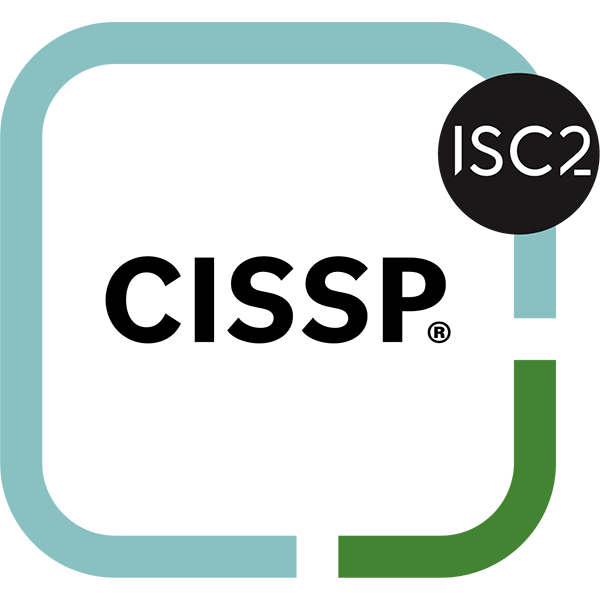Excel is the premier spreadsheet builder, and it’s extremely valuable that your organization get the most out of it. Spreadsheets are ideal for showcasing information in a compact manner, but without a couple of charts, your users will just be staring at cell after cell of boring old numbers. By using charts in Excel, you can take your spreadsheet building to the next level.
Select Your Chart
Excel has several built-in chart types that you can choose from, with many of the more complex ones being a little difficult to use for normal business purposes. You can easily get your point across with a simple column, pie, or line chart.
Column/Bar Charts
Column charts are used best when you need to show how much data has changed over a certain period of time. You can also use them to compare values at a single data point. For example, you could use a column chart to show the revenue earned by individual sales people.
You use a bar chart to do mostly the same thing as a column chart, only it’s horizontal rather than vertical. These are very useful to show particularly large discrepancies between data, or when you need to label your points.
Pie Charts
A pie chart is great if you need to compare percentages according to a group of data. Let’s say that you are tracking how new customers say they find your business. You can break them out into a pie chart to compare and visually explain the bigger slices.
Line Charts
You can use a line chart to see how your data changes over time, as it allows you to showcase multiple data trends all at the same time. With the aforementioned examples above, a line chart could be used to showcase the frequency of how often these threats made themselves apparent on your network.
Building the Charts
Excel has a simple chart building tool that you can use to showcase data from a spreadsheet. First, you want to make sure your data is properly organized in the spreadsheet. Next, highlight what data you want to show in your chart.
Once you’ve done this, just select the chart type that you want to use. You can do so either in the list of Recommended Charts, or from the list of All Charts. You’ll then see your new chart appear. You can further customize your chart by using Chart Elements, Chart Styles, and Chart Filters.
You can use other options to further customize your chart, and with a little bit of improvisation, you can build a chart that both accurately represents your data and gets your point across in the most effective way possible.
To learn more about technology tips and tricks, be sure to subscribe to our blog.