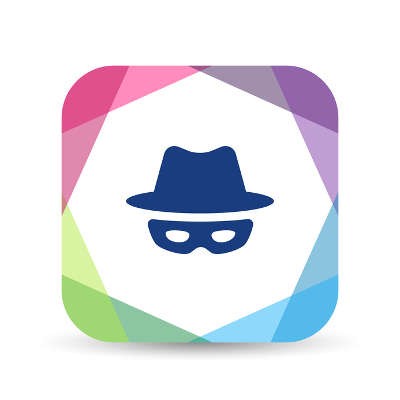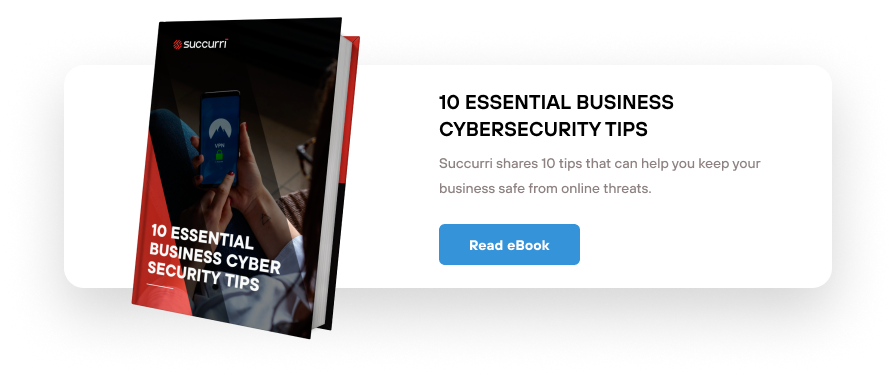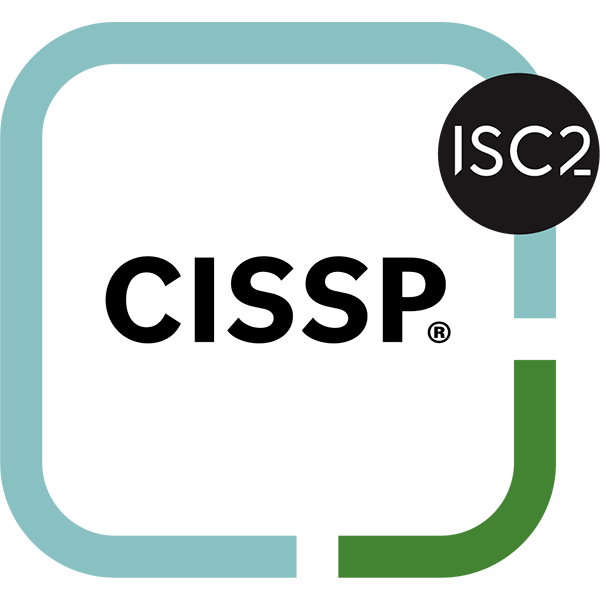With Google Chrome’s Incognito mode, you can privately browse the web, but you may have noticed that Incognito mode also disables your extensions by default. This isn’t a big deal, but it can be an annoyance that you’d prefer not to deal with. Thankfully, there’s a good way to make sure that specific extensions stay enabled, even in Incognito mode.
Enabling extensions even while in Incognito mode is a great way to make sure that you are getting the most out of browser. Just follow these instructions and you’ll be able to choose which extensions are always turned on, even when you’re in Incognito mode.
- Click Chrome’s menu button
- Make your way to the More Tools
- Click on Extensions
- Go through the extensions and find the one that you want to enable in Incognito mode
- Click on the Allow in Incognito Mode button
It’s really that easy. Once you’ve followed these steps and open a new Incognito tab, you’ll notice that your selected extensions will be available for use in Incognito mode. Of course, it’s still best to consider that there’s probably a reason why Incognito mode turns your extensions off by default, so use them sparingly when you can. You don’t want to put your company’s data at risk on accident, especially when you’re trying to do the exact opposite by using Incognito mode in the first place.
If you want to get the most out of your business’s technology, be sure to subscribe to our blog or contact us today.